BookBildr offers a large library of illustrations and photos that you can use in your books. New images are added regularly and you can also upload your own images.
Add BookBildr illustrations #
Click on the Illustrations icon in the left sidebar:
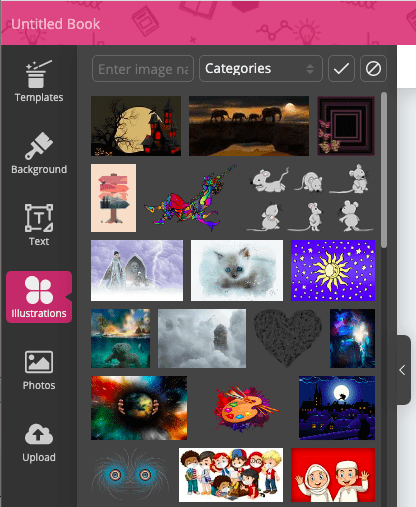
Use the search bar to find the right illustrations
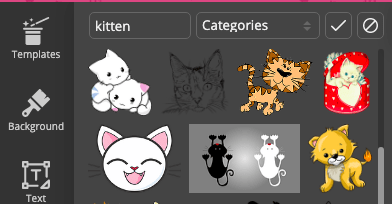
Click on an illustration to add it to the page
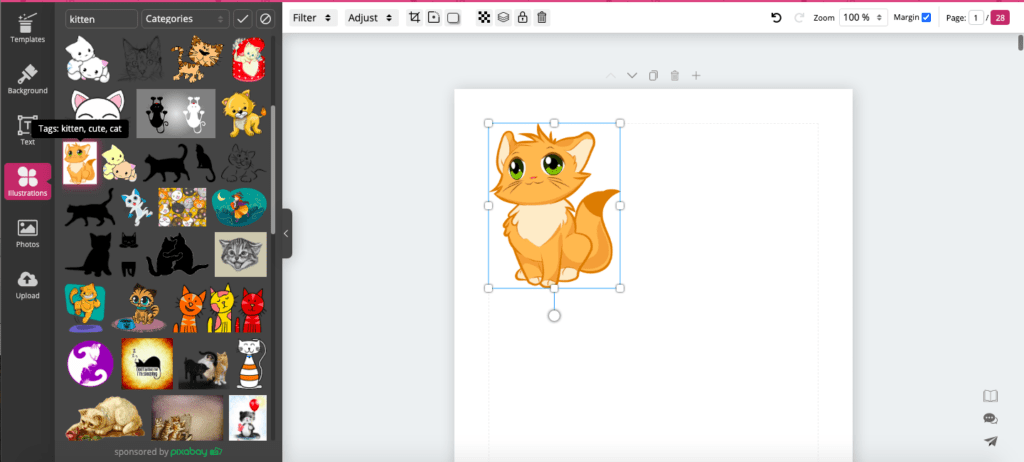
You can then drag the image around, resize it by dragging its corners, and rotate it.
Add BookBildr photos #
Click on the Photos icon in the left sidebar
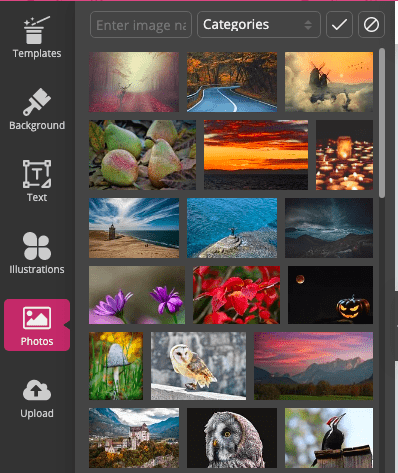
Use the Search to find what you’re looking for
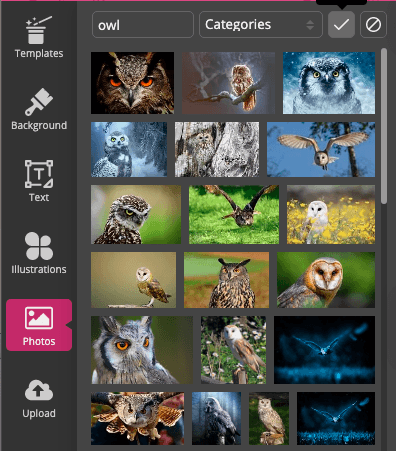
Click on a photo to add it to the page
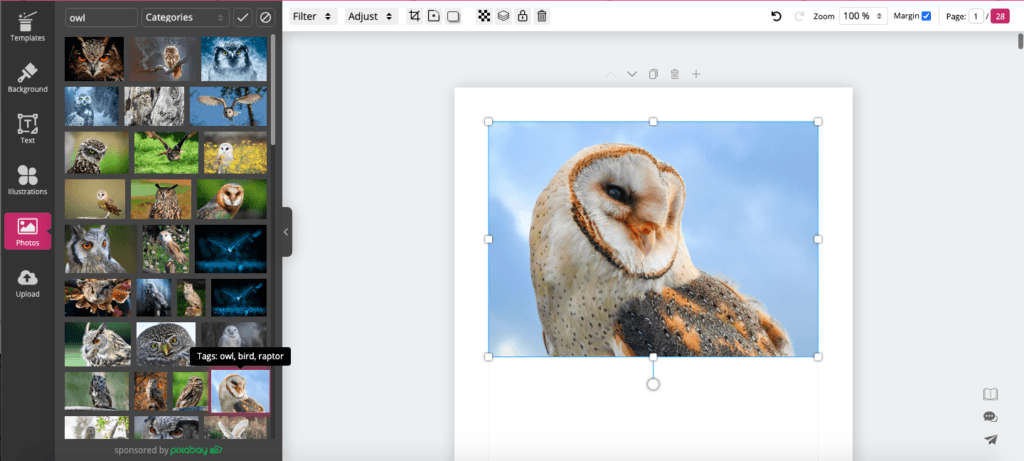
Upload your own images #
Click on the Upload icon in the left sidebar
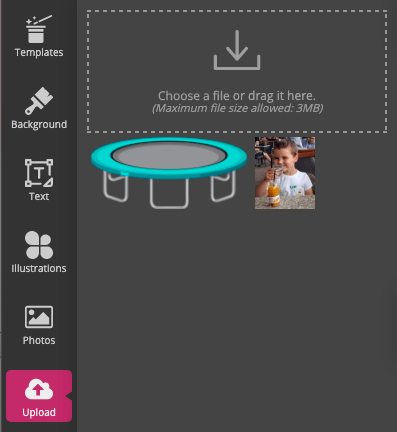
Click on “Choose a file” or drag & drop an image to the upload box
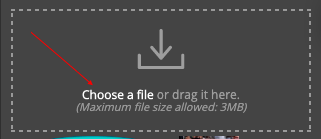
Click on your uploaded image to add it to the page
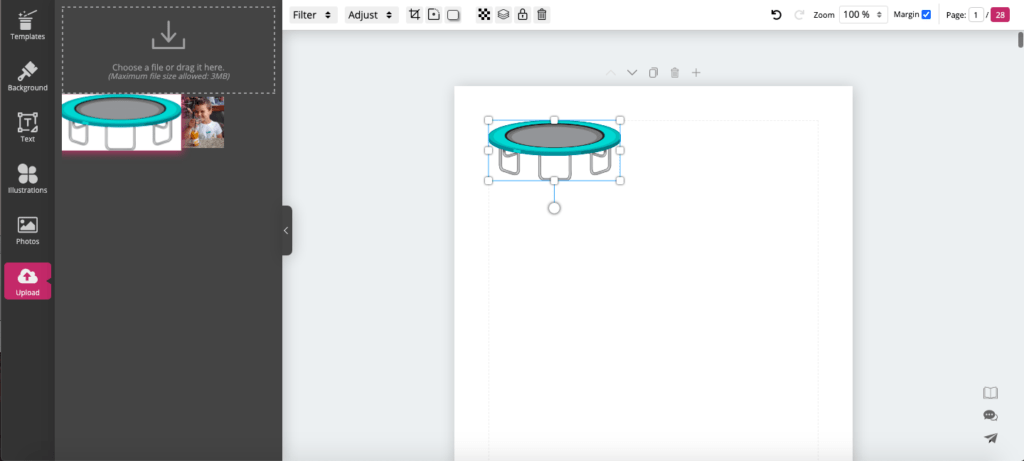
Copying and pasting images between pages #
BookBildr recognizes standard keyboard shortcuts that let you copy images from any page and paste them anywhere in your book. This feature is especially handy when you’re using the same illustrations on multiple pages.
- To copy an image, click on it to select it and then press Ctrl+C (Windows) or Cmd+C (Mac) on your keyboard.
- If you want to paste the image on the same page, press Ctrl+V (Windows) or Cmd+V (Mac).
- If you want to paste the image on another page, browse to that page and then press Ctrl+V (Windows) or Cmd+V (Mac).
- The image will be pasted and you’ll be able to position it as desired.



